Job Search Tips
See tips to help you find your next job.
Quick tips
Match all the words
Type two or more words separated by spaces and perform a search. Your search results will contain job postings with all of those words, regardless of the order you typed them in.
For example: software analyst
Match some of the words
Use a comma between each keyword to find jobs that match any of the words. The job search results will contain at least one of the words you entered. Alternatively, you can use the word “or” or the pipe character “|” to get the same results.
For example:
carpenter, renovation
carpenter or renovation
carpenter | renovation
Use exact phrases
Use double quotation marks around a series of words – or phrase – to find jobs that contain those words in that specific order. This is helpful if you are looking for jobs with a particular qualification that’s worded in a specific way.
For example: "Early Childhood Education"
Keywords
Use keywords to narrow your search. Job postings that match your keywords will appear higher in your job search results.
Match all the words
Type two or more words separated by spaces and perform a search. Your search results will contain job postings with all of those words, regardless of the order you typed them in. The more times all of those words appear in a job posting, the higher it will appear in the results.
For example, in the screen capture below you’ll see a keyword search for software analyst:
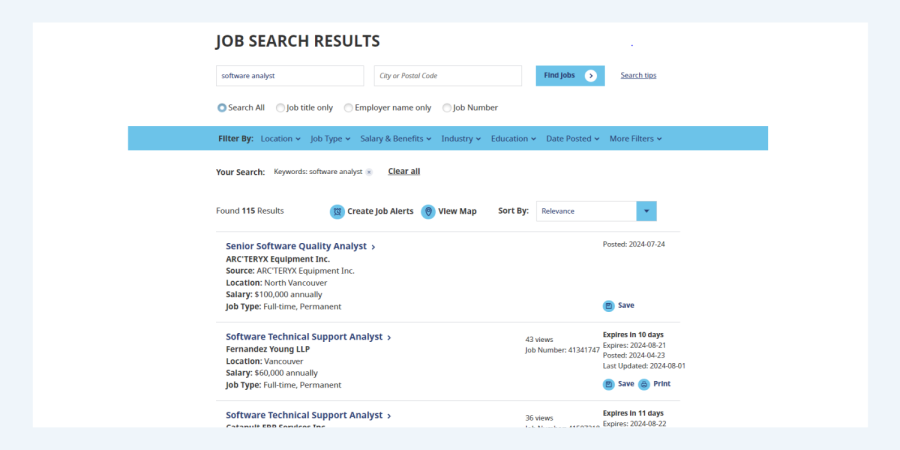
TIP: You can use the word and or & to get the same results as follows:
- Software analyst
- Software and analyst
- Software & analyst
Match some of the words
Use a comma between each keyword to find jobs that match any of the words. The job search results will contain at least one of the words you entered.
For example, in the screen capture below you’ll see a keyword search to find work as a carpenter using carpenter, renovation.

TIP: You can use the word or or the pipe character “|” to get the same results as follows:
- Carpenter, renovation
- Carpenter or renovation
- Carpenter | renovation
Combine all or any of the words
Use both methods above to perform a more specific job search.
For example, in the screen capture below, to find a job as chef who specializes in Italian and Japanese cooking, you see chef Italian, chef Japanese typed in the keyword search.
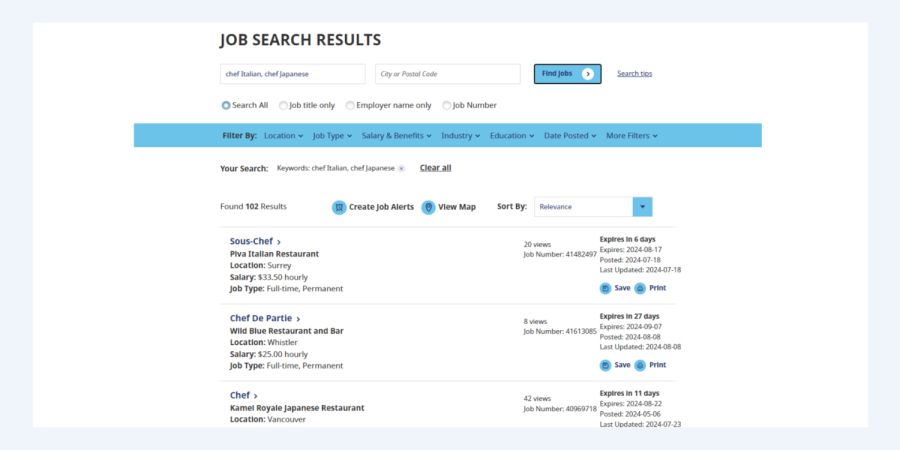
Use exact phrases
Use double quotes around a series of words – or phrase – to find jobs that contain those words in that specific order.
This is helpful if you are looking for jobs with a particular qualification that’s worded in a specific way.
For example, in the screen captures below, you’ll see a search for the phrase Early Childhood Education in the keyword search, which is the name of a certification one could have in child care.
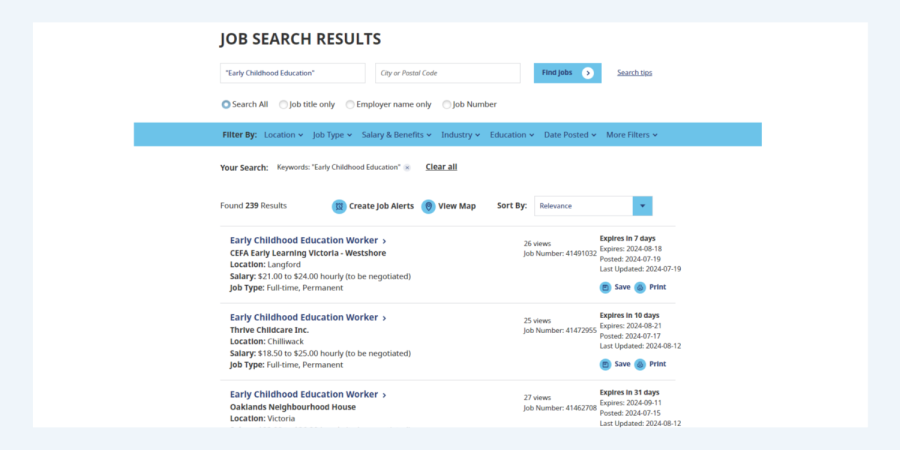
All returned job results contain the phrase Early Childhood Education in the details of the job.
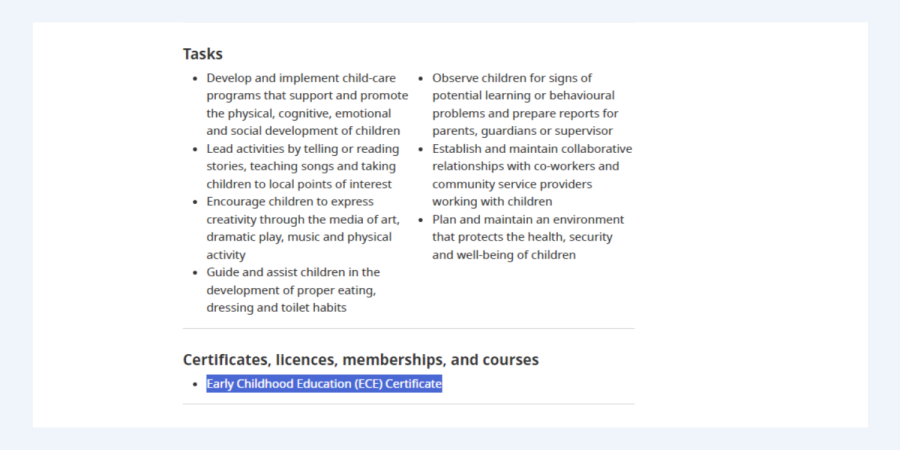
Combine multiple search styles
Make your job search more specific by using any of these search styles together.
For example, as shown in the screen capture below, to find work in human resources with certain duties and roles, you can type: “human resources” payroll recruitment, manager, specialist in the keyword search.
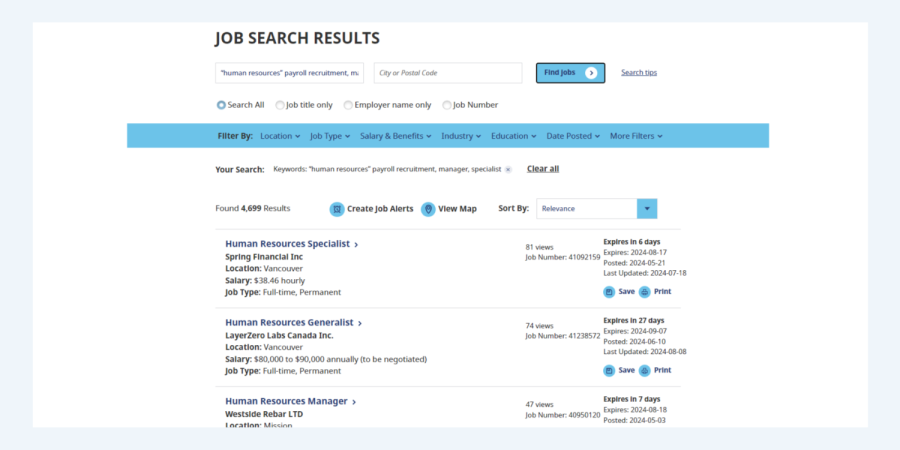
The search will return results for:
- The phrase “human resources” in them as well as the word payroll and the word recruitment.
- The word manager in them.
- The word specialist in them or any combination of these first three searches.
- Some combination of the above.

Radio buttons
Narrow your job search by choosing the radio buttons to bring up keyword results in specific sections of the job posting.
For example, as shown in the screen capture below, to find jobs from a specific employer, type the employer’s name in the keyword search and select the Employer Name radio button.
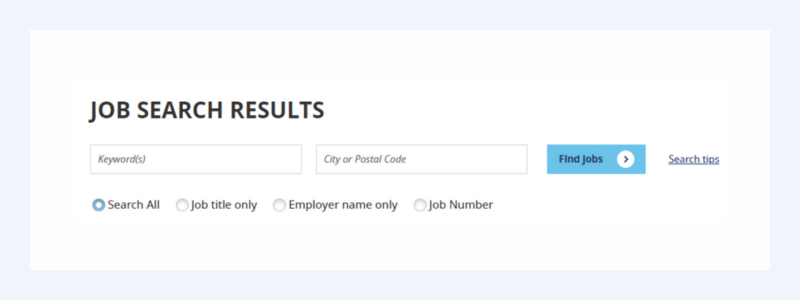
You can also limit your keyword search by choosing Job Title or Job Number.
Filters
You can refine your search with the following filters:
- Location
- Job Type
- Salary
- Industry
- Education
- Date Posted
- More Filters
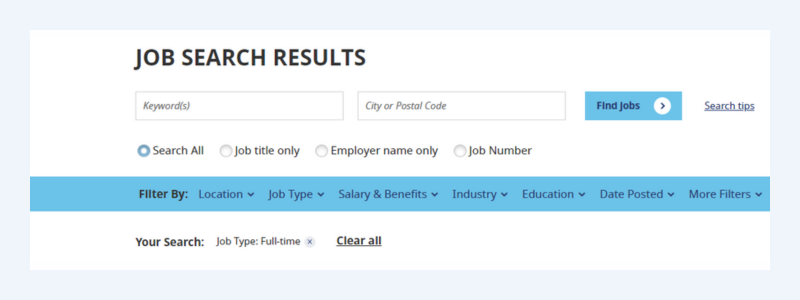
By selecting one filter, all job results will contain that feature (for example, full-time).
If you choose two or more filters, the job postings with the most matches will appear highest in the search results.
Special characters
Use the following special characters only in exact phrase searches:
| Name | Special Character |
| Underscore | _ |
| Asterisk | * |
| Pound/Hash | # |
| Parentheses | () |
| Apostrophe | ‘ |
| Double quote | “ |
Do not use special characters other than the ones above, as they will be removed and replaced by a space.






